Docker Compose
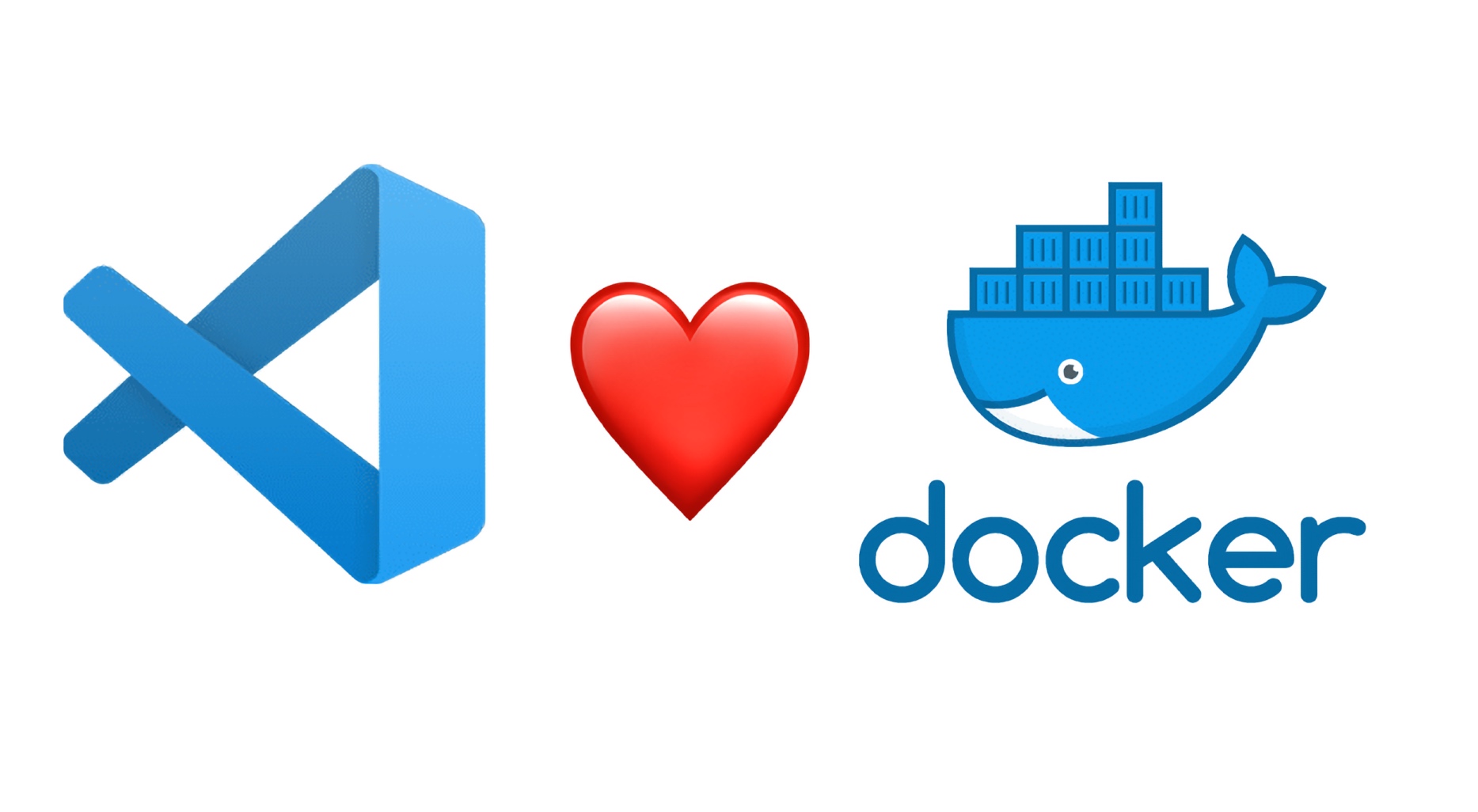
ตัวอย่างสำหรับตอนนี้เราสามารถ copy file จากตอนที่แล้วมาได้เลยคือสามารถ Dockerfile เดิมได้เลยแล้วสร้าง file docker-compose.yml เพิ่มขึ้นมาดังนี้
docker-compose.yml
version: '3'
services:
fastapi:
build:
context: ../.devcontainer
dockerfile: Dockerfile
volumes:
- ../:/workspace/ep4:cached
init: true
command: [ 'sleep', 'infinity' ]
networks:
default:
name: ep4
build
จากตัวอย่างด้านบนผมสร้าง service ขื่อ fastapi และกำหนดให้ build โดยชี้ context ไปยัง ../.devcontainer และ dockerfile ชี้ไปยัง Dockerfile ตรงนี้ผมเขียนแบบเต็มเพื่อให้ดูเป็นตัวอย่างนะครับ ปกติถ้าใช้ dockerfile ขื่อ Dockerfile เรากำหนดแค่ build ได้เลย
fastapi:
build: ../.devcontainer
ที่เขียนแบบเต็มให้ดูเพราะบางครั้งเราอาจจะเปลี่ยนชื่อ file เช่น Dockerfile.dev Dockerfile.vscode เป็นต้น และที่สังเกตเห็นอีกอย่างคือการอ้างอิง path Dev Container จะอ้างอิง path จาก root directory ของ project ดังนั้นมันถึงต้องถอยออกไปหนึ่งชั้นนั่นเอง ตรงนี้ต้องจำให้ดีนะเพราะพอสูงขึ้นไปอีกหน่อยจะมีการอ้างอิงแบบนี้อีก เช่นการ Extend docker-compose การ copy file ใน Dockerfile เป็นต้น ซึ่งจะกล่าวในตอนต่อ ๆ ไปอีกครั้ง
volumes
ส่วน volumes เราต้องสั่งให้ขี้เองว่าจะ mount ไปไว้ที่ไหนกำหนดได้ตามชอบ จากตัวอย่างตอนก่อน ๆ ถ้าสังเกตจะพบว่ามันจะ mount อัตโนมัติให้ที่ /workspace/projectname ตอนนี้เราตั้งที่ไหนก็ได้ แต่ต้องให้สัมพันธ์กับ file devcontainer.json ที่จะกล่าวต่อไปด้วย
command
ปกติเราจะตั้งให้เปิดคำสั่งที่ run แบบ background ทิ้งไว้เพื่อไม่ให้ container หยุดทำงานหลังจาก up ขึ้นที่นิยมก็จะเป็น sleep แบบ infinity
network
ตรงนี้ตั้งหรือไม่ก็ได้ถ้าตั้งไว้ก็จะสังเกตง่ายหน่อยเวลาเราไป list ดูว่ามี network อะไรบ้างในระบบจะได้ไม่สับสนด้วย
devcontainer.json
สำหรับ settings ใน devcontainer.json ก็ให้เปลี่ยนจาก build เป็นดังนี้
"dockerComposeFile": [
"docker-compose.yml"
],
"service": "fastapi",
"workspaceFolder": "/workspace/ep4"
การอ้างอิง path ตรงนี้สามารถ ralative กับ .devcontainer ได้เลย และเพิ่มอีกสอง properties คือ
- service ต้องระบุให้ตรงกับ
docker-compose.yml - workspaceFolder คือจุด mount ของ volume ใน
docker-compose.ymlนั่นเองเมื่อ up ขึ้นมาก็จะทำงานที่นี่
file เต็ม
{
"name": "Dev Container EP4",
"dockerComposeFile": [
"docker-compose.yml"
],
"service": "fastapi",
"workspaceFolder": "/workspace/ep4",
"init": true,
"customizations": {
"vscode": {
"settings": {
"editor.autoClosingBrackets": "always",
"editor.bracketPairColorization.enabled": true,
"editor.formatOnPaste": true,
"editor.formatOnSave": true,
"editor.formatOnSaveMode": "file",
"editor.guides.bracketPairs": true,
"editor.guides.highlightActiveIndentation": false,
"editor.guides.indentation": false,
"editor.inlineSuggest.enabled": true,
"editor.minimap.enabled": false,
"editor.tabSize": 2,
"indentRainbow.indicatorStyle": "light",
"python.formatting.provider": "none",
"remote.autoForwardPorts": true,
"remote.localPortHost": "allInterfaces",
"terminal.integrated.cursorBlinking": true,
"terminal.integrated.defaultProfile.linux": "fish",
"vsintellicode.features.python.deepLearning": "enabled",
"workbench.colorCustomizations": {
"editorUnnecessaryCode.border": "#fbbd52",
"editorUnnecessaryCode.opacity": "#ffffff8b",
"editorIndentGuide.background": "#2a2a2a"
},
"editor.showUnused": true,
"editor.renderLineHighlight": "gutter",
"terminal.integrated.gpuAcceleration": "on",
"terminal.integrated.copyOnSelection": true,
"terminal.integrated.cursorStyle": "line",
"terminal.integrated.fontSize": 15,
"editor.quickSuggestions": {
"other": "on",
"comments": "on",
"strings": "on"
},
"isort.check": true,
"indentRainbow.lightIndicatorStyleLineWidth": 2,
"python.languageServer": "Pylance",
"python.linting.banditEnabled": true,
"python.linting.lintOnSave": true,
"python.linting.enabled": true,
"python.linting.pylintEnabled": false,
"[python]": {
"editor.defaultFormatter": "ms-python.autopep8",
"editor.formatOnSave": true,
"editor.formatOnType": true,
"editor.tabSize": 4,
"editor.codeActionsOnSave": {
"source.organizeImports": true
}
},
"isort.args": [
"--profile",
"black"
],
"python.analysis.autoImportCompletions": true,
"python.analysis.autoImportUserSymbols": true,
"python.analysis.indexing": true,
"python.analysis.diagnosticSeverityOverrides": {
"reportUnboundVariable": "information",
"reportImplicitStringConcatenation": "warning",
"reportImportCycles": "error",
"reportUnusedCoroutine": "error"
},
"python.formatting.autopep8Args": [
"--max-line-length",
"150",
"--experimental"
]
},
"extensions": [
"kevinrose.vsc-python-indent",
"ms-python.autopep8",
"ms-python.isort",
"njpwerner.autodocstring",
"oderwat.indent-rainbow",
"VisualStudioExptTeam.vscodeintellicode"
]
}
}
}
ส่งท้าย
หลัก ๆ Docker Compose ก็จะคล้าย ๆ กับ Dockefile ตอนเลือกใช้ก็ต้องดูว่า Project ของเราเป็นแค่เดี่ยว ๆ หรือ เป็นชุด ถ้าเป็นขุดปกติเราก็ทำ docker-compose.yml ไว้อยู่แล้วตอน dev อาจจะ extend ออกมาก็ได้ หรือ จะทำ Docker Compose ของแต่ละ Project ไว้แล้วเชื่อมด้วยกันกับ COMPOSE_PROJECT_NAME ก็ได้ไว้มีโอกาสจะแนะนำให้อีกที
ตอนต่อไปถ้าไม่มีอะไรผิดพลาดจะมาแนะนำเรื่องการจัดการ user และ sudo กัน